Getting started
This page is an overview of getting started with Spreadcell. Also you will find here further links for Spreadcell documentation and related resources. Spreadcell is Microsoft Excel™ library for syncronizing Excel files and building Excel based business applications. Learn what Spreadcell is all about on our homepage or in the tutorial.
Creating your first Spreadcell project
Creating Spreadcell project is easy. Just create account (if you don't have it yet) or log in. In your Spreadcell administration panel choose "PROJECTS", click on "CREATE NEW PROJECT" and add a name to your project.
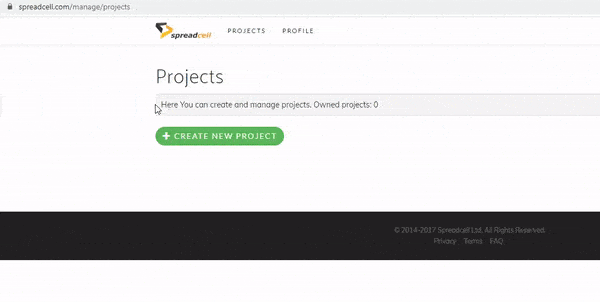
Now your first Spreadcell project has been created.
Please see, that every project has it's unique ID (GUID). This GUID is needed to connect your Spreadcell Excel file with server.
Connecting spreadsheets with Spreadcell server
Download latest Spreadcell Excel connector file. This file contains short overview and sample data structure.
It is also possible to import Spreadcell macros to your existing Excel file (please see the Tutorial - Updating project).
Now you are ready to define:
- data objects - objects / tables in your project (customer, order, product etc.)
- data fields - object attributes / table columns (customer name, product price, etc.)
- forms and selections - form views to objects and selection fields in forms
Good thing about Spreadcell is that you can start working with it (or just testing) without adding all your objects and fields. Spreadcell data structure is dynamic, so there is no need to build or deploy anything. Just add a new object or attribute and server will restore this, when it gets the data from Excel.
Also there is no need to define forms, you can just use tables (ordinary Excel sheets) for managing data and syncronizing with server.
After defining your objects and attributes, add your project GUID in Spreadcell settings (scSettings sheet "ProjectGUID" setting). Now reload the API, log in with your username and password and start syncing data between Excel files or other users.
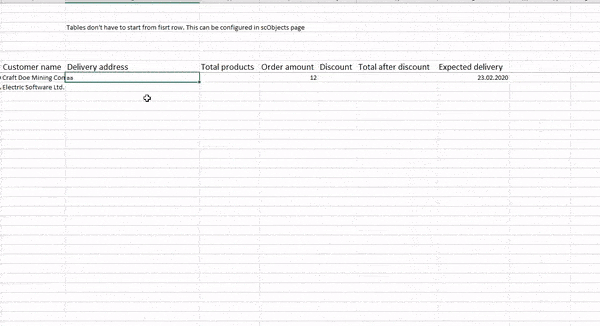
If data objects are properly set, you will see:
- row ID will be created in first column (A column) if you are entering anything in Spreadsheet connected spreadsheet;
- every change will be written to scSendlog sheet;
- if server syncronization is running, you will see the same log entry in scSyncLog (change log received from Spreadcell server).
Administrating
Now as your project is ready (you will need you can add colaborators to your project, see the change log and data, create backups, manage counter fields etc.
Developing Excel VBA applications with Spreadcell
Spreadcell provides many functions for developing applications with VBA. Description of most useful methods can be found from Excel API page. There is also overview of Spreadcell classes, forms and macros. As Spreadcell Excel connector source is open, it is possible to investigate the methods right from Spreadcell source code.
If you have questions, please read our Frequently Asked Questions or contact us.